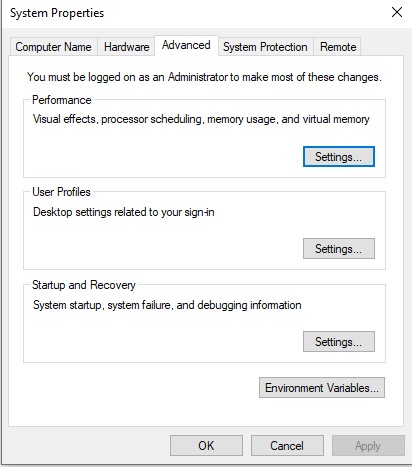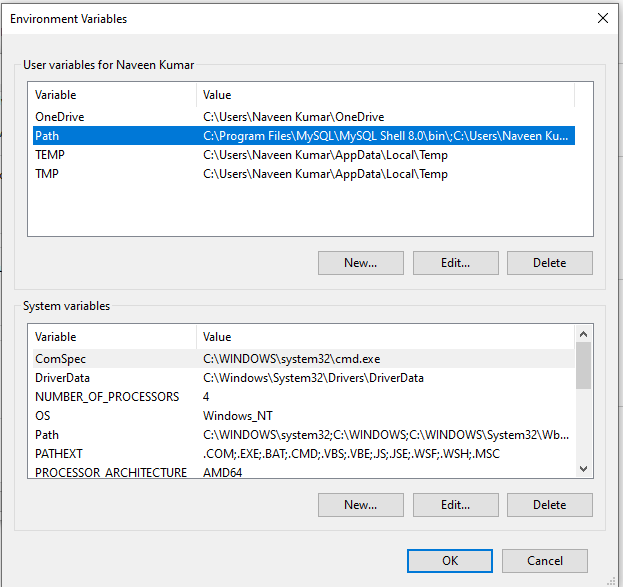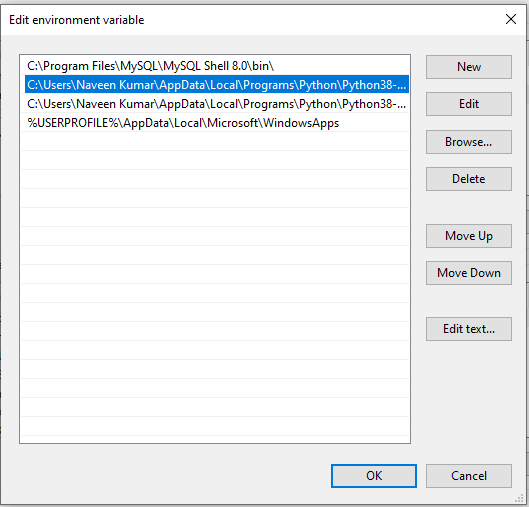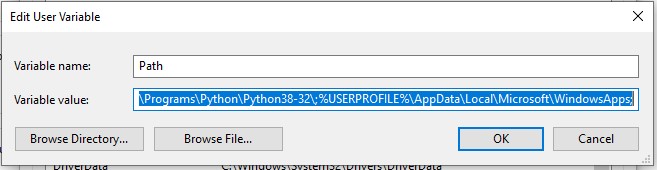Install Python on Windows
In this tutorial, we will learn how to install python on windows by following step by step of installation procedure along with verification steps.
Before starting the installation of the Python, please download the Python executable from the Python official website.
https://www.python.org is the official website for python. Download Python here from Based on operating system you use, here its a Windows Operating System.
Let's perform the following steps to install Python:
- Double click the 'python-3.8.2.exe' file.
- Select the Install launcher for all users and Add Python 3.8.2 to PATH checkboxes.
- Click the 'Install Now' link.
- When Python installation is complete, we can see 'Setup was successful' message.
- Click the 'Close' button.
Verify Installation on Windows 10
Click the 'Start' button on the task bar of the Windows 10 operation system. It displays all applications available in your system in alphabetical order. Type Python and view the following icons:
- IDLE (Python 3.8 64-bit)
- Python 3.8 (64-bit)
- Python 3.8 Module Docs (64-bit)
Verify Python path on Windows
During the installation process of Python, the path is automatically set to Python. We can verify the path to the Python directory in the Operating system's environment variables. Let's perform the following steps to view the path to the Python directory:
- Right click the 'This PC' icon in Windows 10. Then click the 'Properties' option as shown in Figure It will display a page where we should click the 'Advanced system settings' option. It will display a System Properties dialog box.
- Click the 'Environment Variables' button, as shown in Figure
- Select Advanced Tab and Click on Environment Variables Button
- Click the 'Edit' button present at the right side of the Edit Environment Variable dialog box
- It will display the directories involved in the Path. We can observe that the directory by the name Python38\Scripts is added to the Path,